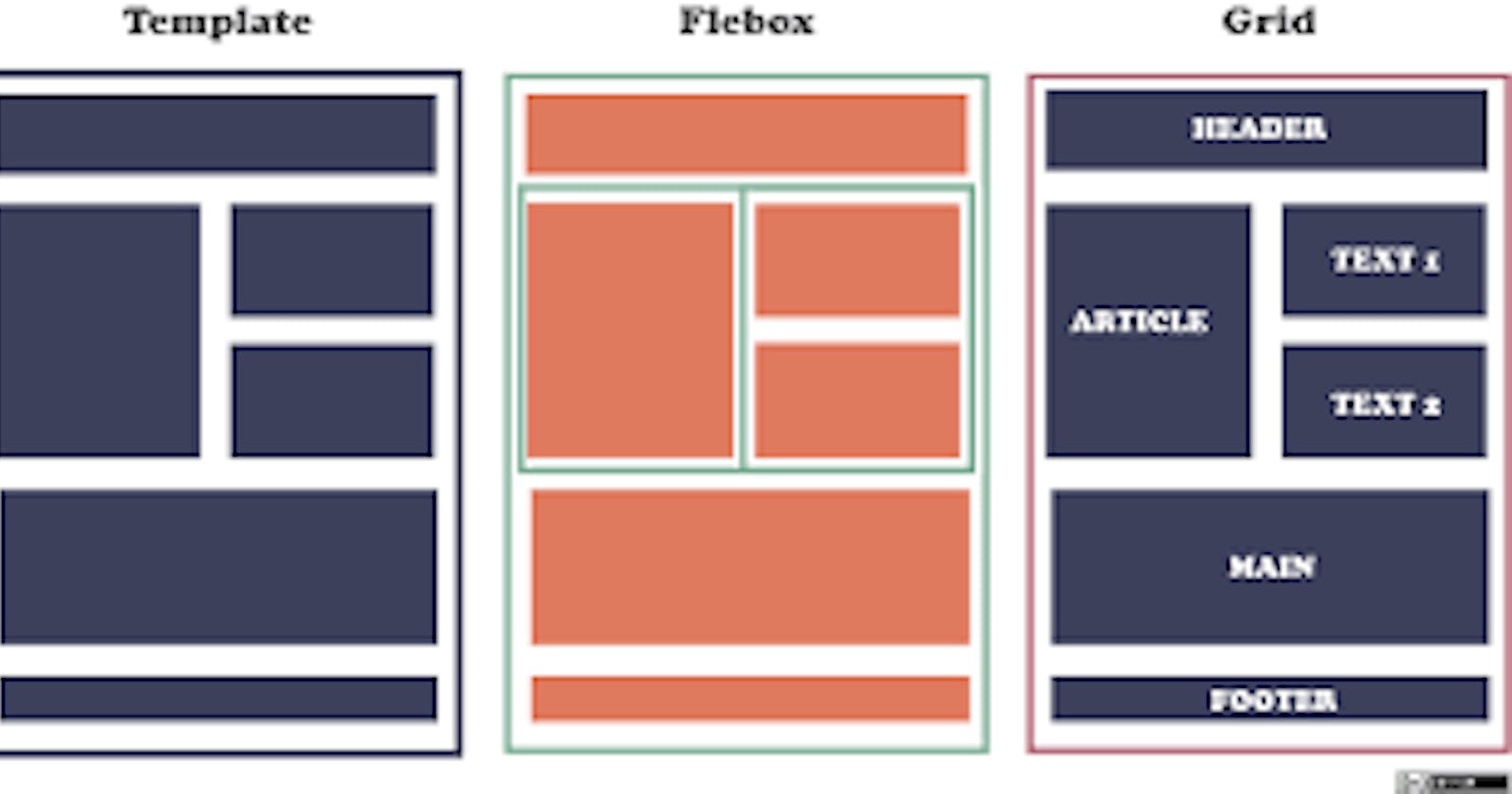Table of contents
No headings in the article.
Introduction: In the realm of web development, creating responsive and dynamic layouts has always been a challenge. However, the introduction of Flexbox in CSS has revolutionized the way we handle layouts. Flexbox provides a powerful set of properties and behaviours that simplify the process of creating flexible and fluid designs. In this article, we will explore the key concepts of Flexbox and demonstrate its power through example codes.
Understanding Flexbox: Flexbox, short for Flexible Box Layout, is a CSS module that allows for the easy creation of flexible and responsive layouts. It offers a straightforward way to arrange and align elements within a container, adapting them to different screen sizes and orientations.
To begin, let's dive into some basic concepts of Flexbox and how they can be implemented using example codes.
- Creating a Flex Container: To establish a Flexbox layout, we designate an element as the Flex container. This is done by setting the
displayproperty to eitherflexorinline-flex. Let's consider the following HTML structure:
<div class="container">
<div class="item">Item 1</div>
<div class="item">Item 2</div>
<div class="item">Item 3</div>
</div>
To make the container a flex container, we add the following CSS code:
.container {
display: flex;
}
- Flex Items and Flex Direction: Flex items are the child elements of the flex container. By default, they are laid out in a single row. However, we can change the direction using the
flex-directionproperty. Let's modify our previous example to arrange items in a column:
.container {
display: flex;
flex-direction: column;
}
- Justify Content and Align Items: Flexbox provides properties to align and distribute flex items along the main and cross axes. The
justify-contentproperty is used to align items along the main axis, while thealign-itemsproperty aligns them along the cross-axis. Consider the following example:
.container {
display: flex;
flex-direction: row;
justify-content: center;
align-items: center;
}
- Flex Item Order: Flex items can be rearranged easily by changing their order using the
orderproperty. The default order value is 0, and lower values are positioned first. Let's reorder our previous example:
.item:nth-child(1) {
order: 3;
}
.item:nth-child(2) {
order: 1;
}
.item:nth-child(3) {
order: 2;
}
- Flex Item Flexibility: The
flexproperty allows us to control how flex items grow, shrink, or occupy available space. It consists of three values:flex-grow,flex-shrink, andflex-basis. Let's modify our example to demonstrate the flexibility of flex items:
.item {
flex: 1 1 auto;
}
Conclusion: Flexbox has significantly simplified the process of creating flexible and responsive layouts in CSS. By understanding the core concepts and applying the relevant properties, we can effortlessly arrange and align elements within containers. The example codes provided demonstrate the power of Flexbox and its ability to streamline layout management in web development. With Flexbox, developers can create dynamic and adaptive designs, making websites more engaging and user-friendly.